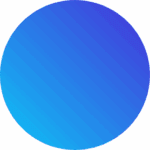Core Web Vitals are a set of metrics that Google uses to measure real-world user experience for loading performance, interactivity, and visual stability. If your website shows “Poor” or “Needs Improvement” scores in Google Search Console, as in the screenshots you’ve shared, you’re risking lower search rankings, higher bounce rates, and lost conversions. This comprehensive guide will walk you through exactly how to fix the LCP, CLS, and INP errors affecting both your desktop and mobile performance.
Table of Contents
What Are Core Web Vitals and Why Do They Matter?
Google’s Core Web Vitals consist of three user-centric performance metrics that directly impact your SEO rankings:
Largest Contentful Paint (LCP) measures loading performance. Your main content should load within 2.5 seconds of the page starting to load. Based on your screenshots, your desktop shows 3.2 seconds, and your mobile shows 3.8 seconds—both exceed Google’s threshold and cause significant ranking penalties.
The Interaction to Next Paint (INP) metric measures responsiveness to user interactions. Pages should respond within 200 milliseconds to provide a good user experience. Your mobile pages are showing “Started” and “Not Started” validation status, indicating serious interactivity issues that frustrate users.
Cumulative Layout Shift (CLS) measures visual stability. Your page should maintain a CLS score of less than 0.1 to prevent content from jumping around unexpectedly. Your desktop shows 0.11, and your mobile shows similar instability, which causes users to click the wrong buttons and abandon your site.
These metrics are confirmed ranking factors for Google search results. With your current scores showing 105 URLs needing improvement on desktop and 34 URLs marked as “Poor” on mobile, you’re likely experiencing significant SEO penalties.
Struggling to pass Google’s Core Web Vitals assessment? Prontosys, a leading SEO agency in Dubai, specializes in on page SEO, technical SEO optimization and Core Web Vitals improvements. Our team has helped businesses across the UAE transform failing scores into passing grades, resulting in higher rankings, lower bounce rates, and increased conversions.
Understanding Your Core Web Vitals Report
Looking at your Google Search Console data, you’re facing critical issues that demand immediate attention:
Desktop Issues: 105 URLs in yellow (“Need improvement”) with 2 specific problems—LCP exceeding 2.5 seconds and CLS above 0.1. Your Core Web Vitals assessment shows “Failed” status with concerning metrics like 3.2-second LCP and 0.11 CLS.
Mobile Issues: The situation is more severe with 34 URLs marked as “Poor” (red) and 71 URLs needing improvement (yellow). Your mobile assessment shows three critical failures: CLS above 0.1 affecting 105 URLs, LCP longer than 2.5 seconds on 71 URLs, and LCP longer than 4 seconds on 34 URLs.
The trend charts in your screenshots reveal performance degradation over time, with mobile showing significantly more red bars starting around October 2025. This pattern indicates that recent changes to your site—possibly theme updates, new plugins, or increased third-party scripts—have severely impacted performance.
Also read:- How to Perform a Manual SEO Audit? Complete Guide in 10 Steps
Critical Fix #1: Solving Largest Contentful Paint (LCP) Issues
LCP measures how quickly your page’s largest content element becomes visible and usable. If users have to wait too long, they’re likely to leave. Your 3.2-second desktop and 3.8-second mobile LCP scores are costing you rankings and conversions.
Optimize Server Response Time (TTFB)
High Time to First Byte is the foundation of your LCP problems. Google recommends TTFB under 800 milliseconds.
Immediate actions:
Upgrade your hosting infrastructure. Shared hosting with traditional hard drives cannot deliver Core Web Vitals-compliant performance. Migrate to quality managed WordPress hosting with SSD storage, PHP 8.0+, and server-level caching like Kinsta, WP Engine, or SiteGround.
Implement a Content Delivery Network (CDN). CDNs serve your content from servers closest to users, reducing TTFB by 50% or more. Services like Cloudflare, BunnyCDN, or KeyCDN distribute your static assets globally, dramatically improving load times for international visitors.
Enable server-side caching. Use solutions like Varnish Cache or Redis to store pre-generated page versions, eliminating the need to rebuild pages for every visitor. For WordPress, plugins like WP Rocket or W3 Total Cache handle this automatically.
Optimize database queries. Slow database queries add hundreds of milliseconds to TTFB. Log slow queries using Query Monitor plugin, add proper indexes to frequently-queried columns, and remove post revisions, spam comments, and transients regularly.
Enable GZIP or Brotli compression. Compress HTML, CSS, and JavaScript files to reduce their size by up to 70%. Most quality hosting providers enable this by default, or you can add it via .htaccess or WordPress plugins.
If you’re unsure which plugins to use or need professional implementation, Prontosys’s SEO specialists in Dubai can handle the entire optimization process for you.
Optimize and Compress Images
Images are frequently the LCP element, especially hero images above the fold. Unoptimized images can add 2-5 seconds to your LCP.
Essential optimizations:
Convert to modern formats. Replace JPEG and PNG images with WebP format (31.5% smaller than JPEG) or AVIF format (50% smaller than JPEG). Use plugins like Imagify, ShortPixel, or EWWW Image Optimizer for automatic conversion.
Set explicit dimensions. Always add width and height attributes to images in HTML: <img src="hero.jpg" width="800" height="600" alt="Hero image">. This prevents layout shifts and helps browsers allocate space before images load.
Implement strategic lazy loading. Apply lazy loading to below-the-fold images while explicitly excluding your LCP image. WordPress 5.5+ includes native lazy loading, but ensure your hero image has loading="eager" to prevent delays.
Preload your LCP image. Tell the browser to prioritize loading your most important image: <link rel="preload" href="hero.webp" as="image">. This dramatically improves perceived performance by loading critical content first.
Use responsive images with srcset. Serve appropriately sized images for different devices using the srcset attribute. Mobile users shouldn’t download desktop-sized images.
Eliminate Render-Blocking Resources
CSS and JavaScript files blocking your page render are significantly delaying LCP.
WordPress-specific solutions:
Defer non-critical JavaScript. Add defer or async attributes to script tags that aren’t needed for initial render. WP Rocket and Perfmatters can automate this process.
Generate and inline critical CSS. Extract the CSS needed for above-the-fold content and inline it directly in the HTML <head>, then load the remaining CSS asynchronously. Tools like Critical CSS Generator or Jetpack Boost handle this automatically.
Minify CSS and JavaScript. Remove whitespace, comments, and unnecessary characters from code files. Plugins like Autoptimize or WP Rocket automatically minify files.
Remove unused CSS and JavaScript. Audit your site for code that isn’t actually being used and remove it. Tools like PurgeCSS or Asset CleanUp help identify and eliminate unused code.
Load third-party scripts asynchronously. Google Analytics, Facebook Pixel, chat widgets, and other external scripts should never block page rendering. Use Google Tag Manager with proper timing triggers to defer non-critical scripts.
Implement Advanced Resource Prioritization
Use the fetchpriority attribute on your LCP image element: <img src="hero.jpg" fetchpriority="high">. This signals browsers to prioritize this resource over less critical assets.
Preconnect to critical third-party domains. Establish early connections to external resources: <link rel="preconnect" href="https://fonts.googleapis.com">. This saves 200-500ms on third-party font or script loading.
Avoid heavy page builders. Page builders like Elementor, Divi, or WPBakery add excessive JavaScript and CSS that slow down LCP. Switch to lightweight, performance-focused themes like Astra, GeneratePress, or Blocksy.
Need help optimizing LCP? Prontosys, a professional SEO Agency in Dubai, specializes in WordPress performance optimization.
Critical Fix #2: Eliminating Cumulative Layout Shift (CLS)
CLS measures how stable your page is as it loads. It tracks unexpected movements of content, like when text or buttons shift around, causing users to click in the wrong place. Your 0.11 CLS score (exceeding the 0.1 threshold) indicates serious visual stability issues.
Reserve Space for All Dynamic Content
The most common cause of layout shift is content that loads without reserved space, pushing existing content around.
Mandatory fixes:
Set width and height attributes on all images, videos, and iframes. Modern browsers use these attributes to calculate aspect ratios and reserve space before content loads. Example: <img src="product.jpg" width="600" height="400" alt="Product">.
Define aspect ratios in CSS. For responsive elements, maintain proportions using CSS aspect-ratio property:
css.video-container {
aspect-ratio: 16 / 9;
width: 100%;
}
Reserve fixed space for ads and dynamic content. Use placeholders with minimum dimensions even if no ad loads. This prevents content below from jumping when ads appear.
Avoid inserting content above existing content. Never dynamically add banners, notifications, or cookie notices that push content down. Use overlays or add elements below the fold instead.
Optimize Web Font Loading
Fonts cause significant layout shifts when they swap in after the page loads, especially if fallback fonts have different dimensions.
Font optimization strategy:
Use font-display: swap. This property shows text immediately with a fallback font while web fonts load, preventing invisible text:
css@font-face {
font-family: 'CustomFont';
src: url('font.woff2') format('woff2');
font-display: swap;
}
Preload critical fonts. Load fonts needed for above-the-fold content first: <link rel="preload" href="font.woff2" as="font" type="font/woff2" crossorigin>.
Host fonts locally. Download Google Fonts and serve them from your own domain to reduce external requests and improve caching. Plugins like OMGF (Optimize My Google Fonts) automate this.
Use CSS size-adjust property. Match your fallback font dimensions to your web font to minimize layout shift during the swap:
css@font-face {
font-family: 'Fallback Font';
size-adjust: 95%;
}
Handle Embedded Content Properly
Always specify dimensions for iframes and embeds, such as YouTube videos, Google Maps, or social media posts. Use this structure:
xml<div style="position: relative; padding-bottom: 56.25%; height: 0;">
<iframe src="video-url" style="position: absolute; top: 0; left: 0; width: 100%; height: 100%;"></iframe>
</div>
Use CSS containment properties to isolate layout changes: contain: layout;. This prevents changes within an element from affecting the rest of the page.
Load embeds below the fold when possible. If YouTube videos or Instagram feeds appear lower on the page, lazy-load them to prevent initial layout shifts.
Ensure Back/Forward Cache (bfcache) Eligibility
Making your pages eligible for bfcache dramatically reduces CLS on history navigations.
Requirements:
- Avoid
unloadevent listeners in JavaScript - Don’t use
Cache-Control: no-storeheaders - Close IndexedDB connections before page unload
- Minimize long tasks during page load
Struggling with layout shifts? Our technical SEO experts at Prontosys can audit and fix all CLS issues. Get a FREE Core Web Vitals assessment from Dubai’s leading SEO Company.
Critical Fix #3: Improving Interaction to Next Paint (INP)
INP replaced First Input Delay (FID) in 2024 and measures how quickly your page responds to user interactions. Your mobile pages showing “Not Started” and “Started” validation status indicate serious responsiveness problems that frustrate users trying to click, scroll, or tap.
Break Up Long Tasks
The browser’s main thread can only process one task at a time. Tasks over 50ms block interactions and create poor INP scores.
Solutions:
Yield to the main thread by breaking up long tasks into smaller chunks:
javascriptasync function processLargeDataset() {
for (let item of items) {
await scheduler.yield(); // Yields control back to browser
processItem(item);
}
}
Use setTimeout(0) or Promise.then() to defer non-critical work. This allows the browser to handle user interactions between task segments.
Implement requestIdleCallback for background tasks that don’t need immediate execution:
javascriptrequestIdleCallback(() => {
// Low-priority work here
performAnalytics();
});
Code-split large JavaScript bundles. Load only the JavaScript needed for initial render, then lazy-load additional chunks on demand. Webpack and Rollup support automatic code-splitting.
Minimize Input Delay
Reduce the time before event callbacks execute.
Optimization techniques:
Defer non-rendering work until after first paint to ensure the page becomes interactive quickly.
Debounce scroll and resize event handlers to reduce how often they fire. Instead of executing on every scroll pixel, execute once every 100-200ms:
javascriptlet timeout;
window.addEventListener('scroll', () => {
clearTimeout(timeout);
timeout = setTimeout(() => {
handleScroll();
}, 100);
});
Use passive event listeners for touch and wheel events to improve scrolling performance:
javascriptelement.addEventListener('touchstart', handler, { passive: true });
Prioritize critical event handlers over background tasks using the Scheduler API.
Reduce DOM Size
Large DOM trees with over 1,400 nodes significantly slow rendering and interaction processing.
Actions to take:
Simplify HTML structure. Remove unnecessary wrapper divs and redundant elements.
Use efficient CSS selectors. Avoid deeply nested descendant selectors like .nav ul li a span. Use class-based selectors instead for faster style calculation.
Lazy load off-screen content. Don’t render content that users haven’t scrolled to yet.
Remove hidden or unused DOM elements. If elements are hidden with display: none, consider removing them entirely until needed.
Audit your plugins. Each WordPress plugin adds HTML, CSS, and JavaScript. Disable and remove plugins you don’t actively use.
Avoid Interaction Overlap
When user interactions overlap with page load processes or other interactions, responsiveness suffers dramatically.
Strategies:
Defer heavy initialization scripts until after the page becomes interactive.
Use scheduler.postTask() with appropriate priorities to control task execution order:
javascriptscheduler.postTask(() => {
loadAnalytics();
}, { priority: 'background' });
Load third-party scripts after hydration in single-page applications.
Monitor INP using Chrome DevTools Performance panel. Record user interactions and identify which tasks are blocking responsiveness.
Poor INP scores holding you back? Prontosys offers comprehensive Core Web Vitals optimization services in Dubai. [Schedule your free consultation with the Best Seo agency in UAE.
WordPress-Specific Optimization Checklist
Given your WordPress development expertise, these platform-specific recommendations will deliver the fastest results:
Essential Performance Plugins
WP Rocket (Premium, $59/year) automatically applies 80% of best performance practices, including page caching, cache preloading, GZIP compression, browser caching, minification of HTML/CSS/JavaScript, concatenation, deferred JavaScript loading, lazy-loading images, database optimization, and critical CSS generation.
Jetpack Boost (Free) provides deferred JavaScript, critical CSS generation, and lazy loading features without the premium price tag. Perfect for budget-conscious implementations.
Perfmatters (Premium, $24.95/year) is a lightweight option focused on script management, disabling unused features, font-display optimization, preloading, and DNS prefetching. Less comprehensive than WP Rocket but very effective.
NitroPack (Freemium) is an all-in-one solution that delivers an average 36% INP improvement and automatic optimization across all Core Web Vitals metrics.
Imagify or ShortPixel for automatic image compression and WebP/AVIF conversion. Both offer generous free tiers and seamless WordPress integration.
Theme and Hosting Considerations
Choose performance-focused themes. Astra, GeneratePress, and Blocksy are specifically designed for speed with minimal JavaScript and clean code.
Use managed WordPress hosting. Providers like Kinsta, WP Engine, or SiteGround GoGeek offer SSD storage, server-level caching, CDN integration, automatic updates, and staging environments.
Ensure data center proximity. Select hosting with data centers near your target audience. If you serve primarily UAE clients (based on your Prontosys Dubai focus), choose hosting with Middle East servers.
Test themes on staging before committing. Install themes on a staging site and run PageSpeed Insights tests before deploying to production.
Database Optimization
Remove post revisions, spam comments, and transients regularly to reduce database bloat.
Use WP-Optimize for automated database cleanup and optimization. Schedule weekly cleanups during low-traffic periods.
Always back up before optimization using VaultPress Backup, UpdraftPlus, or your hosting provider’s backup system.
Measuring and Monitoring Your Progress
Essential Testing Tools
For field data (real users):
Google Search Console provides a Core Web Vitals report that shows URL-level issues based on actual Chrome user data from the past 28 days. This is the most important data source since it reflects real user experiences.
PageSpeed Insights combines field data from Chrome User Experience Report with lab data from Lighthouse. Visit https://pagespeed.web.dev/, enter your URL, and analyze both mobile and desktop tabs.
Real User Monitoring (RUM) tools like CoreDash, SpeedCurve, or Calibre continuously track Core Web Vitals from actual users across different devices, locations, and network conditions.
For lab testing:
Chrome DevTools Performance panel lets you diagnose LCP elements, identify long tasks affecting INP, and trace layout shifts causing CLS. Open DevTools (F12), click the Performance tab, and record page load.
Lighthouse in Chrome DevTools provides automated audits with specific recommendations. Run audits in Incognito mode to avoid interference from extensions.
WebPageTest offers detailed waterfall charts and filmstrip views showing exactly when each resource loads. Test from multiple global locations.
GTmetrix combines multiple testing tools with historical tracking to monitor improvements over time.
How to Use PageSpeed Insights Effectively
Step-by-step process:
- Navigate to https://pagespeed.web.dev/
- Enter your page URL and click “Analyze.”
- Review both Mobile and Desktop tabs—prioritize mobile since Google uses mobile-first indexing
- Check “This URL” for page-specific data versus “Origin” for site-wide metrics
- Focus on the Core Web Vitals Assessment section showing pass/fail status
- Review the Opportunities section for the highest-impact fixes with estimated time savings
- Use Diagnostics to understand underlying issues like render-blocking resources or excessive DOM size
Understanding the color coding:
- Green: Good performance (0-2.5s LCP, 0-200ms INP, 0-0.1 CLS)
- Yellow: Needs improvement (2.5-4s LCP, 200-500ms INP, 0.1-0.25 CLS)
- Red: Poor performance requiring immediate attention (>4s LCP, >500ms INP, >0.25 CLS)
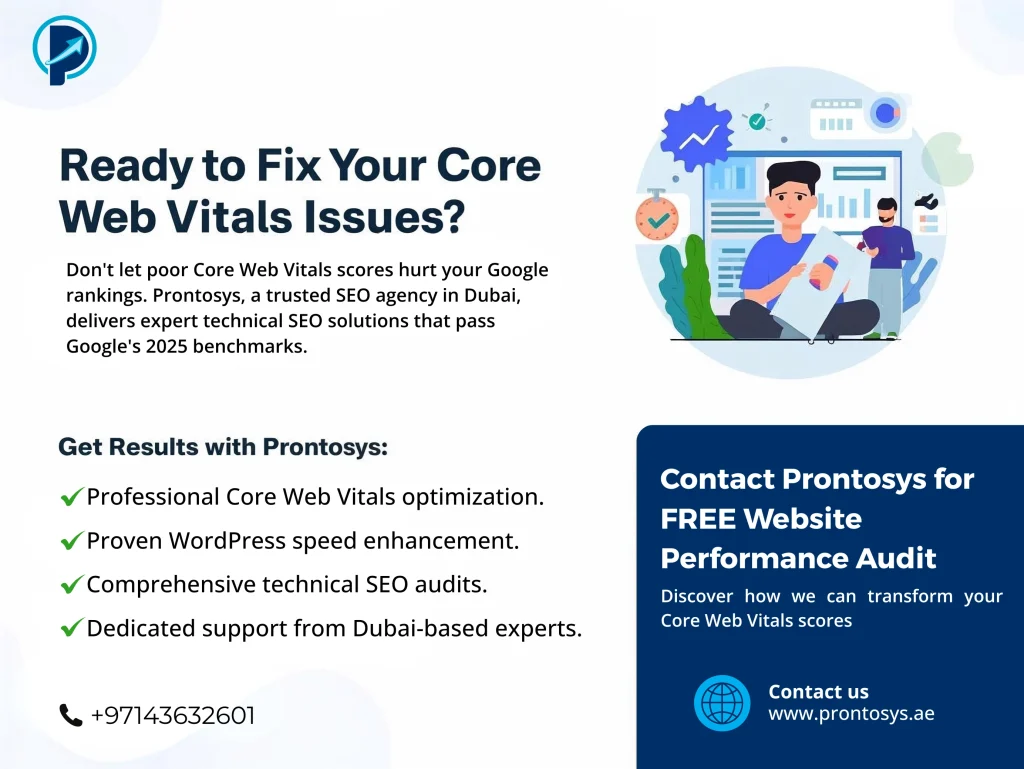
Creating an Effective Monitoring Schedule
Check Core Web Vitals weekly during active optimization to track improvements.
Monitor both field data and lab data for a complete picture—field data shows real user experiences while lab data helps diagnose specific issues.
Set performance budgets like “LCP must stay under 2.0s” and “CLS must stay under 0.05” to maintain standards.
Use segmentation to track different page types separately—homepage, product pages, blog posts, and landing pages have different optimization challenges.
Test from multiple geographic locations if serving a global audience, as performance varies significantly by region.
Related read:- 9 Best AI SEO Tools to Boost Your Website’s Visibility
Advanced Optimization Techniques
HTTP/2 and Server Push
HTTP/2 multiplexing allows multiple assets to be served simultaneously over a single connection, rather than requiring separate connections for each resource. Most quality hosting providers enable HTTP/2 by default.
Server push sends critical assets before the browser requests them, reducing round-trip. However, use cautiously as over-pushing can waste bandwidth.
Speculation Rules for Instant Navigation
Set up speculative rules to proactively prefetch resources for likely next-page navigations. Add this to your page:
xml<script type="speculationrules">
{
"prerender": [
{"source": "list", "urls": ["/popular-page"]}
]
}
</script>
Support back-forward cache for instant history navigation by avoiding patterns that break bfcache.
Implement stale-while-revalidate caching strategy to serve cached content while fetching updates in the background.
Progressive Rendering
Load and render content progressively to show the partial page quickly, even while the remaining content loads.
Provide visual feedback during loading, like skeleton screens, to keep users engaged.
Minimize render-blocking resources to improve First Contentful Paint and perceived performance.
Common Mistakes That Hurt Core Web Vitals
Avoid these performance pitfalls:
Using too many plugins. Each WordPress plugin adds JavaScript and CSS overhead. Audit your plugins quarterly and remove any non-essential ones.
Not testing mobile performance. Over 60% of traffic comes from mobile devices, yet many developers only test on desktop. Always prioritize mobile optimization.
Ignoring third-party scripts. Analytics, ads, and chat widgets are major performance culprits. Load them asynchronously and defer non-critical scripts.
Overlooking font optimization. Web fonts are responsible for many CLS issues when they swap in after page load. Always use font-display: swap and preload critical fonts.
Failing to set image dimensions. This is the single biggest cause of layout shift. Every image must have width and height attributes.
Multiple redirects. Each redirect adds 200-500ms latency as the browser makes additional round-trip. Minimize redirect chains.
Not leveraging browser caching. This forces repeated downloads of static assets that could be cached. Set appropriate cache headers for images, CSS, and JavaScript.
Excessive DOM size. Pages with over 1,400 nodes severely impact rendering and interaction speed. Simplify your HTML structure.
2026 Core Web Vitals Trends and Updates
What’s happening in 2026 and beyond:
INP is becoming more critical as Google shifts focus from the deprecated First Input Delay to real-world interaction responsiveness. INP measures all interactions throughout the page lifecycle, not just first input.
Stricter mobile benchmarks as mobile-first indexing becomes the standard. Mobile performance gaps between your site and competitors will increasingly determine rankings.
Field data prioritization over lab scores for rankings. Google cares more about what real users experience than what synthetic tests show.
The Web Vitals team is discussing potential new metrics, including scroll stability, animation smoothness, and battery consumption.
Greater emphasis on Real User Monitoring rather than simulated lab tests to capture actual user experiences across diverse devices and network conditions.
Staying ahead of the curve:
Adopt a performance-first approach in your development workflow from the beginning rather than optimizing after launch.
Run comprehensive technical audits quarterly using multiple tools to catch issues before they impact users.
Monitor Google’s Web Vitals changelog for updates at https://web.dev/vitals/.
Test against 2025 benchmarks even if current scores pass to build a safety margin.
Partner with performance optimization specialists for complex issues that require deep technical expertise.
Your 30-Day Core Web Vitals Action Plan
Week 1: Foundation (TTFB & Hosting)
- Audit current hosting performance using tools like Bitcatcha or GTmetrix Server Speed Test
- Upgrade to managed WordPress hosting with SSD storage if currently on shared hosting
- Implement CDN for static asset delivery using Cloudflare or BunnyCDN
- Enable server-side caching with Redis or Varnish
- Set up GZIP/Brotli compression via .htaccess or hosting control panel
Week 2: LCP Optimization
- Convert all images to WebP or AVIF format using Imagify or ShortPixel
- Preload the LCP image using
<link rel="preload"> - Eliminate render-blocking CSS/JavaScript by generating critical CSS
- Defer non-critical scripts using WP Rocket or Perfmatters
- Audit and remove unused plugins to reduce JavaScript bloat
Week 3: CLS & Visual Stability
- Add width and height attributes to all images and embeds throughout your site
- Implement font-display: swap on all web fonts
- Reserve space for ads and dynamic content using CSS containers
- Test bfcache eligibility using Chrome DevTools Application tab
- Move any dynamically-inserted content below the fold
Week 4: INP & Interactivity
- Break up long tasks using scheduler.yield() or setTimeout(0)
- Reduce the DOM size under 1,400 nodes by simplifying the HTML structure
- Optimize event handlers by debouncing scroll/resize listeners
- Defer third-party scripts and load them asynchronously
- Implement performance monitoring with the Real User Monitoring tool
Ongoing: Monitor & Maintain
- Check PageSpeed Insights weekly for both mobile and desktop
- Review the Search Console Core Web Vitals report monthly to catch regressions
- Run comprehensive performance audits quarterly using multiple testing tools
- Keep WordPress core, themes, and plugins updated to the latest versions
- Document all optimization changes and their impact on metrics for future reference
Also read:- The Complete On-Page SEO Guide: Importance, Main Factors, and How To Do It Successfully
Conclusion: Transforming Your Core Web Vitals
The screenshots you’ve shared reveal significant but fixable Core Web Vitals issues affecting both desktop and mobile performance. With 105 URLs needing improvement on desktop and 34 marked as “Poor” on mobile, you’re experiencing substantial SEO penalties that are costing you rankings, traffic, and conversions.
By systematically addressing these issues—optimizing TTFB through better hosting and CDN implementation, fixing LCP via image compression and render-blocking resource elimination, resolving CLS by setting proper dimensions and optimizing fonts, and improving INP by breaking up long tasks and reducing DOM size—you can transform your failing scores into passing grades within 30 days.
Start with the quick wins that deliver immediate impact: set image dimensions, implement font-display: swap, defer non-critical JavaScript, and convert images to WebP format. Then progress to more advanced optimizations, such as server-side caching, critical CSS generation, and JavaScript task yielding.
Remember that Core Web Vitals are confirmed ranking factors for Google search results, and with increasingly strict 2025 benchmarks, maintaining excellent scores is essential for SEO success. Use the tools and techniques provided—PageSpeed Insights, Search Console, Chrome DevTools, and WordPress optimization plugins—to continuously measure, optimize, and monitor your progress.
Your WordPress expertise combined with these Core Web Vitals optimization strategies will deliver the fast, stable, and responsive experience that both users and search engines demand. The performance improvements you implement today will compound into higher rankings, lower bounce rates, and increased conversions for months and years to come.